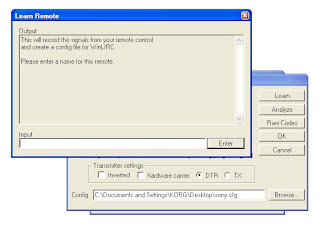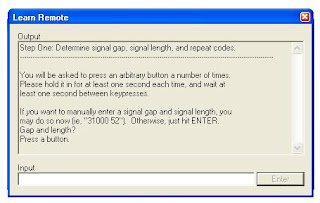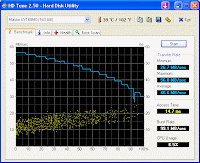How to speed up your computer to get your work done fast?
Commonly people are think to change hardware components like CPU, RAM or motherboard to speed up their computers. But they forget Hard Disk is one of the main components that icreases speed of a computer(boot time, data flow, application access times). Are you using an IDE hard disk drive to boot your PC? If your answer is Yes here is the best way to speed up your PC.
1) which IDE cable are you using ?
To get the best performance you should use 80 conductor Ultra ATA cable. You should check your Mother board and BIOS capability before use it. Enable that Ultra-DMA feature on Windows Xp

- Start - > Control Panel - > System -> and Open Device Manager from the Hardware tab
- Double-click IDE ATA/ATAPI Controllers to display the list of controllers and channels
- Right-click the icon for the channel to which the device is connected, select Properties, and then click the Advanced Settings tab.
- In the Current Transfer Mode drop-down box, select DMA if Available if the current setting is "PIO Only."If the drop-down box already shows "DMA if Available" but the current transfer mode is PIO you can change your cable 40 conductor to to 80 conductor cable if Motherboard can support to it
PIO and Ultra DMA Bandwidth
Mode_____Maximum Transfer Rate (MB/s)
PIO Mode 0_____3.3 MB/s
PIO Mode 1_____ 5.2 MB/s
PIO Mode 2_____ 8.3 MB/s
PIO Mode 3_____ 11.1 MB/s
PIO Mode 4_____ 16.7 MB/s
Ultra DMA Mode 0______16.7MB/s
Ultra DMA Mode 1_____ 25.0 MB/s
Ultra DMA Mode 2_____ 33.3 MB/s
Ultra DMA Mode 3_____ 44.4MB/s
Ultra DMA Mode 4_____ 66.7MB/s
Ultra DMA Mode 5_____ 100.0MB/s
Ultra DMA Mode 6_____ 133 MB/s
2) Selecting the best drive and best partition to install an operation system
You can use BartPE like software to make a live bootable Windows CD- ROM or download
miniPE and test your hard drive bandwidth ( MBp/s ) . You can also use
HD Tune 2.5.5.0 or
HD_Speed for this. To get the best results, try to test without an OS on the Hard Drive which is to be tested.

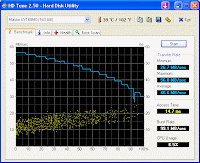 3) Determine what is the best drive and Creating a bootable partition
3) Determine what is the best drive and Creating a bootable partition
Find best speed drive and you can use that to install OS. Check your speed result and if your drive starts with a low bandwidth you shouldn't use those areas. Arrange your partition following your drive test results and test your partition using
HD_Speed software.